Sitecore Commerce(SXC) Engine is an extensible framework to develop new or extend existing commerce services. SXC has this concept of Plugins which can be created to customize it. A plugin is nothing but an atomic and self-maintained module of software which contains Pipelines, blocks and policies.
I setup Sitecore Commerce 9.2 recently and in order to start development using Visual Studio, I had to set up a new VS solution. SXC makes it easier for you as it comes with a sample solution which lives inside Commerce Engine SDK . This sample is called Customer.Sample.Solution. This solution can be used as a boilerplate code to kick off the development. When I started setting up my Visual Studio, I came across a few issues. Purpose of this post is to make it easier for anyone out there facing those problems of having questions How To.
- The first step would be to locate the sample solution. During the deployment, when we unzip the WDP package, we get Sitecore.Commerce.Engine.SDK.4.0.102.zip. When I unzipped this folder, it contains a few important things for developers. Postman collections, scripts and src. I will talk about these three briefly here
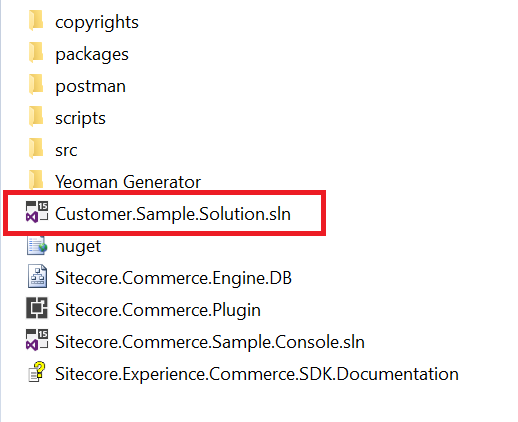
- Postman Collections: Are used to call Rest APIs of Commerce Engine. I wouldn’t go to the details of how, but if you have used Postman, you can import these collections like any other collection set and use them.
- Scripts: Scripts are really important. All the roles of SXC communicate over SSL. So the Customer.Sample.Solution would also need a self-signed certificate. We can use one of these scripts to generate that certificate.
- Src: As the name suggests, this folder contains the source code of certain plugins like Braintree for payment processing.
- Once I extracted the content, I opened Customer.Sample.Solution with Visual Studio.
- Set Sitecore.Commere.Engine as stratup project.
- Selected Engine as the runner
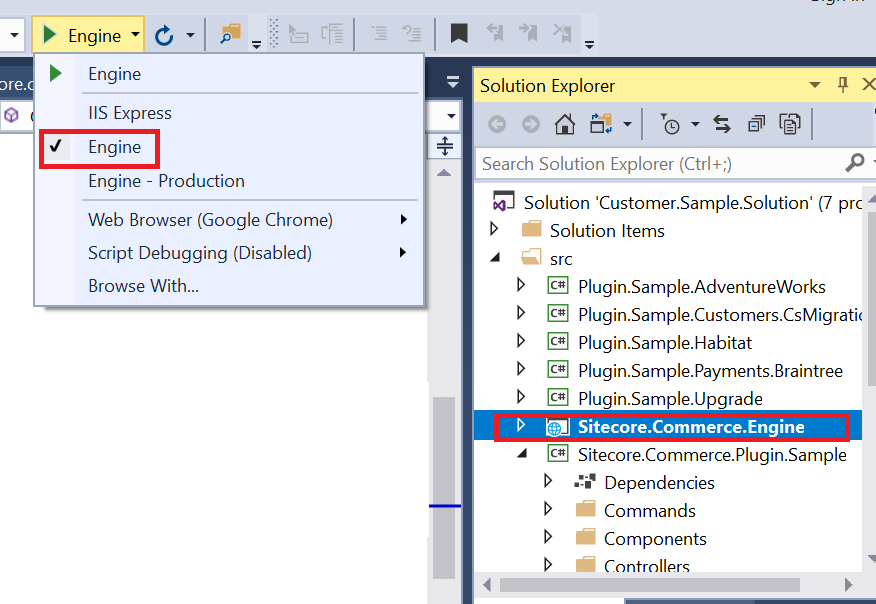
- I updated Global.config under Sitecore.Commere.Engine\wwwroot\bootstrap\Global.json to have correct SQL Server credentials.
- Updated config.json Sitecore.Commere.Engine\wwwroot\config.json to have correct identityserver/AllowedOrigins/Prefix. It’s better to go through all the settings, don’t worry they are not too many 🙂
- I stopped the Authoring role which was running on https://localhost:5000 because I want to run Engine on 5000 port from VS.
- While doing step 2, I noticed there were some SSL certificate settings in config.json.
"SslPort": 5000, "SslPfxPath": "wwwroot/localhost.pfx", "SslPfxPassword": "sitecore" and also "Certificates": { "Certificates": [ { "Thumbprint": "8D57A663FAA68B8DACF31D12D8A7EE178B314387", "DefaultRoles": [ "sitecore\\QA", "sitecore\\Commerce Business User" ] } ], "CertificateHeaderName": "X-CommerceEngineCert" },Although I knew, I don’t have any certificate like, I still went ahead to run and try 🙂 As soon the engine started, it threw an exception ”
Connection id "0WLKFR32HU85A2" bad request data: "Invalid request line: '\x16\x03\x01................. - I went to the scripts folder and ran New-DevelopmentCertificate.ps1 in Powershell. This script generates a certificate for development purpose and also installs it in Intermediate CA store. Habitual, I went and confirmed the certificate was there in the store
- I copied the thumbprint of the new certificate and updated config.json(#3)
- This time when I ran the project, it ran successfully but Business tools(Bizfx) were not able to connect to this Engine. Commerce engine was blocking the calls from Bizfx with a message like invalid certificate.
- Since Bizfx uses Commerce connect to call Commerce Engine, I found this configuration of commerce engine connect Sitecore.Commerce.Engine.Connect.config This configuration contains Thumbprint of the certificate as well which we need to change according to the certificate I generated in #5 This config file lives in Sitecore instance @(\App_Config\Include\Y.Commerce.Engine\)
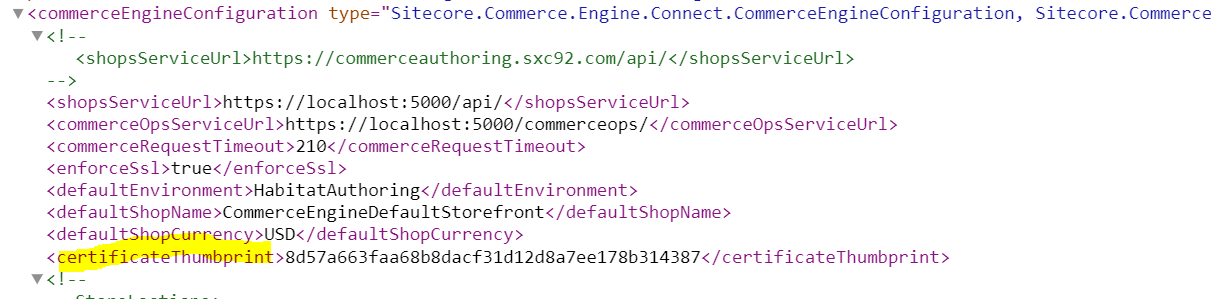
- In 9.2 installation, I also noticed, the Commerce Authoring URL doesn’t have localhost, rather it points to the name of the website e.g. https://sxc92.commerceauthoring.com. I changed those settings as well.
This time, I was able to run the engine and also the business tools are now talking to the engine runnings from VS. Happy SXC extension 🙂